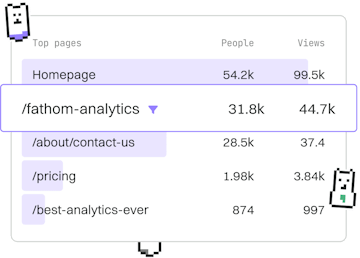Basics
Nim Installation
Installing Nim
Nim installation uses choosenim or package managers for setup.
Introduction to Nim Installation
Before you begin coding in Nim, you must first install it on your system. This guide will walk you through the installation process using choosenim, a versatile tool for managing Nim versions, as well as alternative methods using package managers.
Installing Nim with choosenim
The recommended way to install Nim is through choosenim, which simplifies the process of updating and switching between Nim versions.
To install choosenim, execute the following command in your terminal:
This command will download and run the installation script for choosenim. Once the installation is complete, you can verify the installation by checking the Nim version:
Using Package Managers for Nim Installation
If you prefer using package managers, Nim is available through several popular ones. Below are instructions for installing Nim using different package managers.
Homebrew (macOS)
For macOS users, you can install Nim using Homebrew:
APT (Debian/Ubuntu)
On Debian-based systems, such as Ubuntu, use the APT package manager:
Pacman (Arch Linux)
For Arch Linux users, Nim can be installed using Pacman:
Verifying the Installation
After installation, verify that Nim is correctly installed by running:
This will display the version of Nim you have installed, confirming a successful setup.
Basics
- Previous
- Introduction
- Next
- Running Code